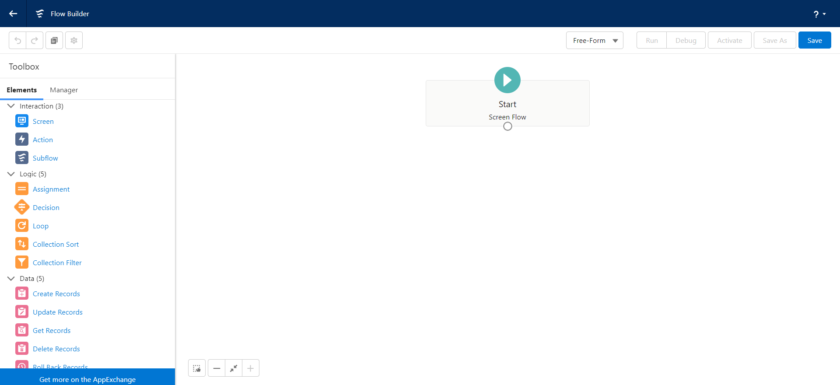Automate processes for every app, experience, and portal with declarative tools. Expand flow-building options by developing custom Apex actions, Lightning web components, and Apex-defined data types, and by integrating with MuleSoft and other web services.
Introduction of Salesforce Flows
- Flows provides declarative process automation.
- Declarative means low code developement, do not need write any line of code and you do developement.
- Salesforce Lightning flow is the name of product.
- Process builder and flow builder are name of the tools.
- If you want to create processes use processs builder.
- if you want to create flows use flow builder.
Salesforce Flows uses
- Automate a guided visual experience.
1. Screen flow - To build complex functionality which can run automatically in the background.
1. Record Triggered flow
2. Scheduled Triggered flow
3. Auto Launched flow - Salesforce Flows call from apex or lightning component.
Salesforce Flow Elements?
Interaction
- Screen
- Action
- Subflow
Logic
- Assignment
- Collection Sort
- Collection Filter
- Decision
- Loop
Data
- Create Records
- Delete Records
- Get Records
- Update Records
Salesforce Flows Resources
- Variable
- Constant
- Formula
- Text Template
- Choice
- Record Choice Set
- Picklist Choice Set
- Stage
Path to access Salesforce Flows
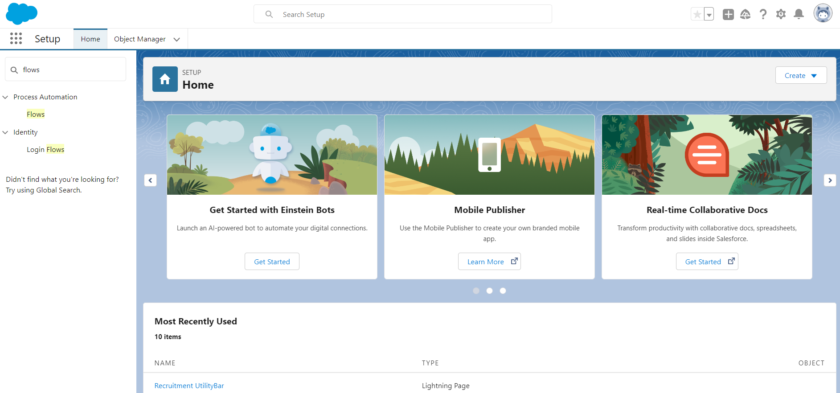
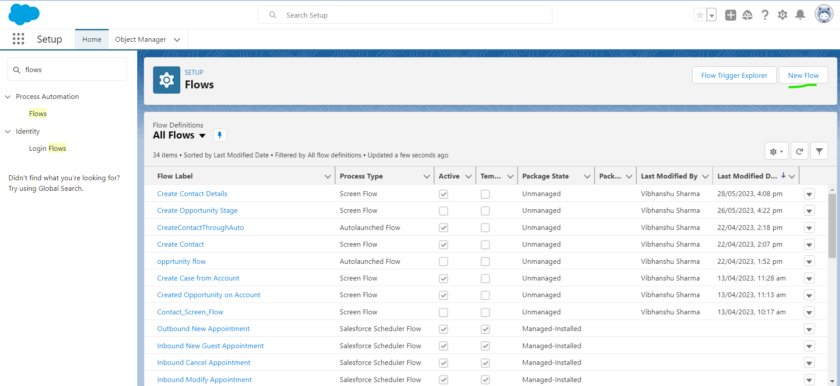
Type of Salesforce Flow
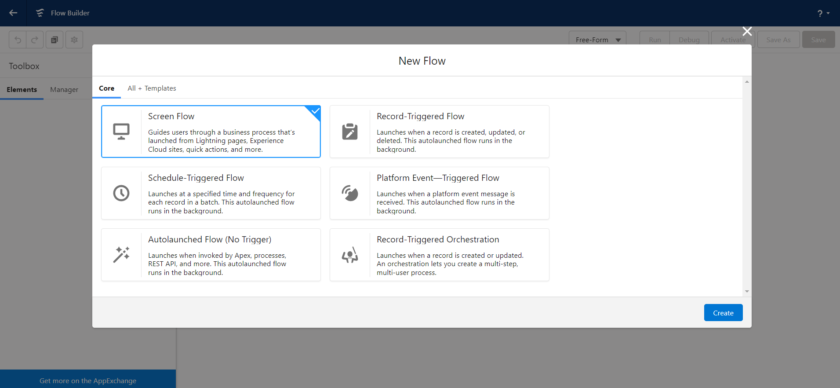
List of Salesforce Flow types
- Screen Flow
- Record Triggered Flow
- Schedule Triggered Flow
- Autolaunched Flow
- Platform Event Triggered Flow
- Record-Triggered Orchestration
Screen Flow
Screen flows are the flows where the user see a User Interface where they can enter some inputs or select of the records. Salesforce Screen Flows can be launched from button, displayed as component, Lightning Web Component, Experience Cloud Sites and many more.
For Example: To create a Contact record using Salesforce Screen Flows where the user can enter the values in the screen flow form and click on submit button then contact record is created.
It can be launched through
- Lightning Page
- Experience Cloud Sites
- Quick Actions
- LWC and more
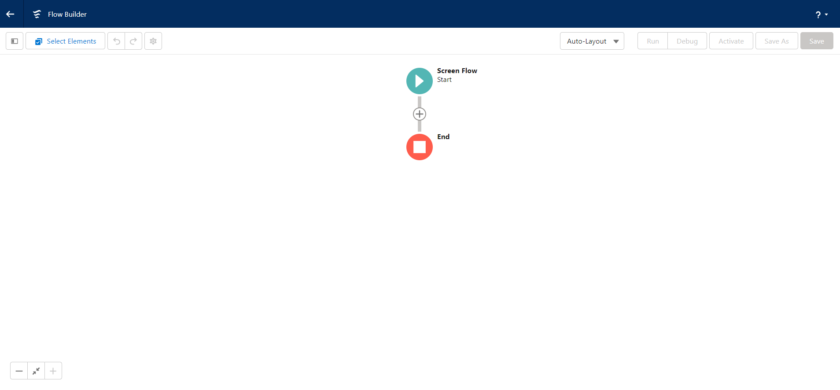
Record Triggered Flow
A Record Triggered Flows allow us to automatically perform actions in the behind the scenes, no user interaction, Record triggered Flows launches once a record are updated, created, deleted.

This Flow Launches when Records is?
- Created
- Upadated or
- Deleted
Schedule Triggered Flow
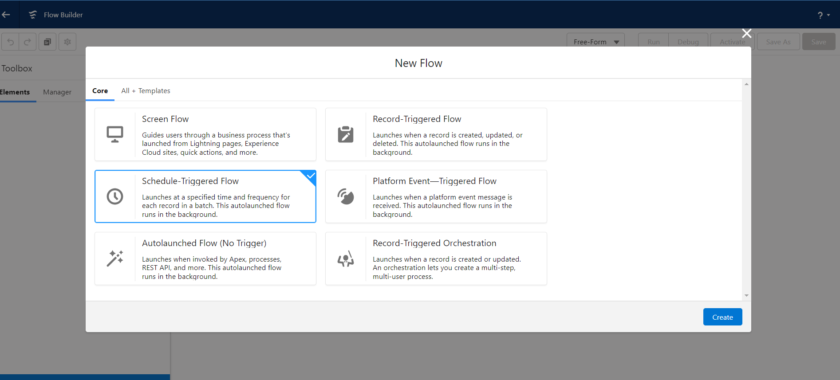
Salesforce provides a feature called Schedule-Triggered Flow which is part of the Autolaunched Flow family. It allows you to run a flow on a schedule. You can create a scheduled path to run a record-triggered flow at a specified time.
A Scheduled Triggered Flow is a type of automation that is executed based on a predefined schedule or time interval. It allows you to automate repetitive tasks, processes, or workflows without requiring manual intervention each time. The flow is triggered at specific times or intervals, and once triggered, it performs a series of predefined actions or operations.
Here are some key aspects and benefits of Schedule Triggered Flows:
- Automation at Scale: Schedule Triggered Flows enable you to automate tasks or processes that need to be performed regularly, such as daily, weekly, monthly, or at specific intervals. This ensures consistent and timely execution without the need for manual intervention.
- Time and Resource Savings: By automating repetitive tasks, Schedule Triggered Flows save time and reduce the effort required to perform these tasks manually. This allows you and your team to focus on more critical or value-added activities.
- Consistency and Accuracy: Automated flows follow predefined steps, ensuring consistent execution and minimizing the chances of human error. This is particularly valuable for tasks that require precision or adherence to specific guidelines.
- Flexibility and Customization: Schedule Triggered Flows can be customized to fit your specific requirements. You can define the start time, end time, and recurrence pattern based on your business needs. This flexibility allows you to schedule flows to run at non-working hours or during peak times, as per your preference.
- Integration with External Systems: Many automation platforms provide connectors or APIs that allow you to integrate the flow with external systems, such as databases, applications, or services. This enables data retrieval, data updates, or triggering actions in those systems as part of the scheduled flow.
- Conditional Logic and Data Transformations: Schedule Triggered Flows often include conditional logic, allowing you to include decision-making within the flow. This enables different actions to be taken based on specific conditions or criteria. Additionally, data transformations can be performed to manipulate or prepare data before executing further actions.
- Error Handling and Monitoring: It’s important to incorporate error handling mechanisms within the flow to address any unexpected issues that may occur during execution. This can include error logging, exception handling, and notifications to ensure proper monitoring and troubleshooting.
- Notifications and Reporting: Schedule Triggered Flows can generate notifications or reports to keep stakeholders informed about the flow’s execution status, completion, or any exceptional events encountered. This helps provide transparency and visibility into the automated processes.
Overall, Schedule Triggered Flows provide a reliable and efficient way to automate recurring tasks, streamline processes, and improve productivity by reducing manual effort and ensuring consistent execution.
Autolaunched Flow

An Autolaunched Flow is a powerful automation tool that allows users to design and execute a sequence of predefined actions or operations. It can be triggered manually by a user or automatically by an external event or system. Autolaunched Flows are typically built using low-code or no-code platforms, providing a visual interface for designing and configuring the flow’s logic.
Auto-launched does not require any user interaction; it can be auto-launched when a record is changed while DML. This type of flow does not support screens.
Types Of Auto Launched Flow
There are different types of Autolaunched Flows that can be used in Salesforce based on the specific requirements and use cases. Here are some common types:
- Record-triggered Flow: This type of Autolaunched Flow is triggered when a record is created, updated, or deleted in Salesforce. It allows you to perform actions based on changes to specific fields or conditions associated with the record.
- Platform Event-triggered Flow: Platform events are custom events that can be published and subscribed to in Salesforce. An Autolaunched Flow can be triggered when a specific platform event occurs, enabling you to automate actions based on real-time events or external system integrations.
- Scheduled Flow: A Scheduled Flow is triggered based on a predefined schedule or time interval. It allows you to automate repetitive tasks that need to be executed at specific times or intervals, such as daily, weekly, or monthly processes.
- Invocable Flow: An Invocable Flow is designed to be triggered manually or invoked by an external process or code. It provides a reusable flow that can be called from other flows, processes, or Apex code, allowing for modular and scalable automation.
- Platform Event-based Flow: This type of Autolaunched Flow is triggered by the occurrence of a specific platform event. It enables you to respond to events published within Salesforce or from external systems, allowing for seamless integration and event-driven automation.
- Email-to-Flow: With Email-to-Flow, an Autolaunched Flow is triggered when an email is received in Salesforce. You can define specific criteria or keywords in the email subject or body to initiate the flow and automate actions based on the content of the email.
- Flow Callout: Flow Callouts allow Autolaunched Flows to make outbound API calls to external systems. This enables you to integrate with external services, retrieve data, or perform actions in other systems as part of your flow’s execution.
- Screen Flow: A Screen Flow includes user interaction elements such as screens, forms, and input fields. It allows users to input data or make selections that influence the flow’s behavior. Screen Flows are typically used to guide users through a specific process or automate complex user interactions.
These are just a few examples of the types of Autolaunched Flows available in Salesforce. The choice of the flow type depends on the specific requirements, triggers, and desired automation outcomes for your business processes.
When To Use Auto Launched Flow In Salesforce?
Autolaunched Flows in Salesforce can be used in various scenarios where automation is required to streamline and optimize business processes. Here are some common situations where Autolaunched Flows are beneficial:
- Data Manipulation and Updates
- Record Creation and Updates
- Approval Processes
- Integration with External Systems
- Data Validation and Enrichment
- Customized User Experiences
- Complex Business Logic
- Notifications and Alerts
Platform Event Triggered Flow
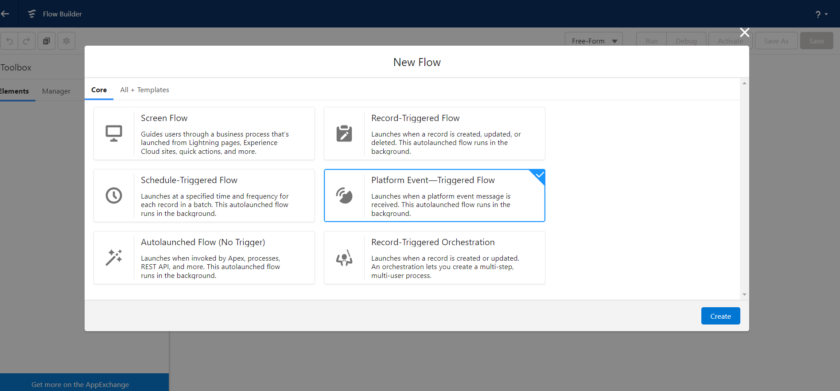
A Platform Event-triggered Flow is a type of Autolaunched Flow in Salesforce that is triggered by the occurrence of a specific platform event. Platform events are custom events that can be published and subscribed to within the Salesforce platform. They serve as a communication mechanism to notify and trigger actions in real-time based on specific events or conditions.
By leveraging Platform Event-triggered Flows, you can build event-driven automation that responds to changes or updates as they happen, reducing manual effort and improving efficiency. These flows allow for flexibility, scalability, and integration, making them valuable tools for streamlining business processes and enabling real-time data-driven decision-making.
Type of Platform Event Triggered Flow
In Salesforce, there is one primary type of Autolaunched Flow that is triggered by a Platform Event. However, there are different ways to configure the behavior and actions of a Platform Event-triggered Flow. Here are some variations or configurations associated with this type:
- Filtered Platform Event-triggered Flow: This configuration allows you to define specific criteria or conditions that must be met for the flow to be triggered. You can specify filter conditions based on the fields or attributes of the platform event, ensuring that the flow is only activated when the desired conditions are met.
- Event Payload Processing: When a Platform Event is triggered, it carries a payload of data. You can configure the Platform Event-triggered Flow to process and manipulate this data as part of its execution. This includes extracting specific fields, performing calculations, mapping data to Salesforce records, or integrating with other systems based on the event payload.
- Multi-Step Flows: Platform Event-triggered Flows can be designed with multiple steps or stages. Each step can perform different actions or operations based on the event or data. This allows for complex automation scenarios where sequential processing or branching logic is required.
- Error Handling and Retry Mechanisms: Like other flows, Platform Event-triggered Flows can include error handling mechanisms. You can configure the flow to handle exceptions, log errors, send notifications, or retry failed actions to ensure reliable execution and data consistency.
- Integration with External Systems: Platform Event-triggered Flows can be integrated with external systems or services. You can include actions that make API calls to external systems based on the event or data received, enabling real-time integration and data synchronization across different platforms.